Apps¶
To augment the content in EM GeoSci, a number of Jupyter Notebook apps have been developed. There are two categories of notebooks
- EM Apps
- Purpose: To provide an interactive way to explore fundamentals of EM geophysics
- Simulation Notebooks
- Purpose: To be a starting point for getting up and running with the EM Module of SimPEG for performing numerical simulations and inversions
If you run into any issues, please let us know at: http://github.com/geoscixyz/em-apps.
EM Apps¶

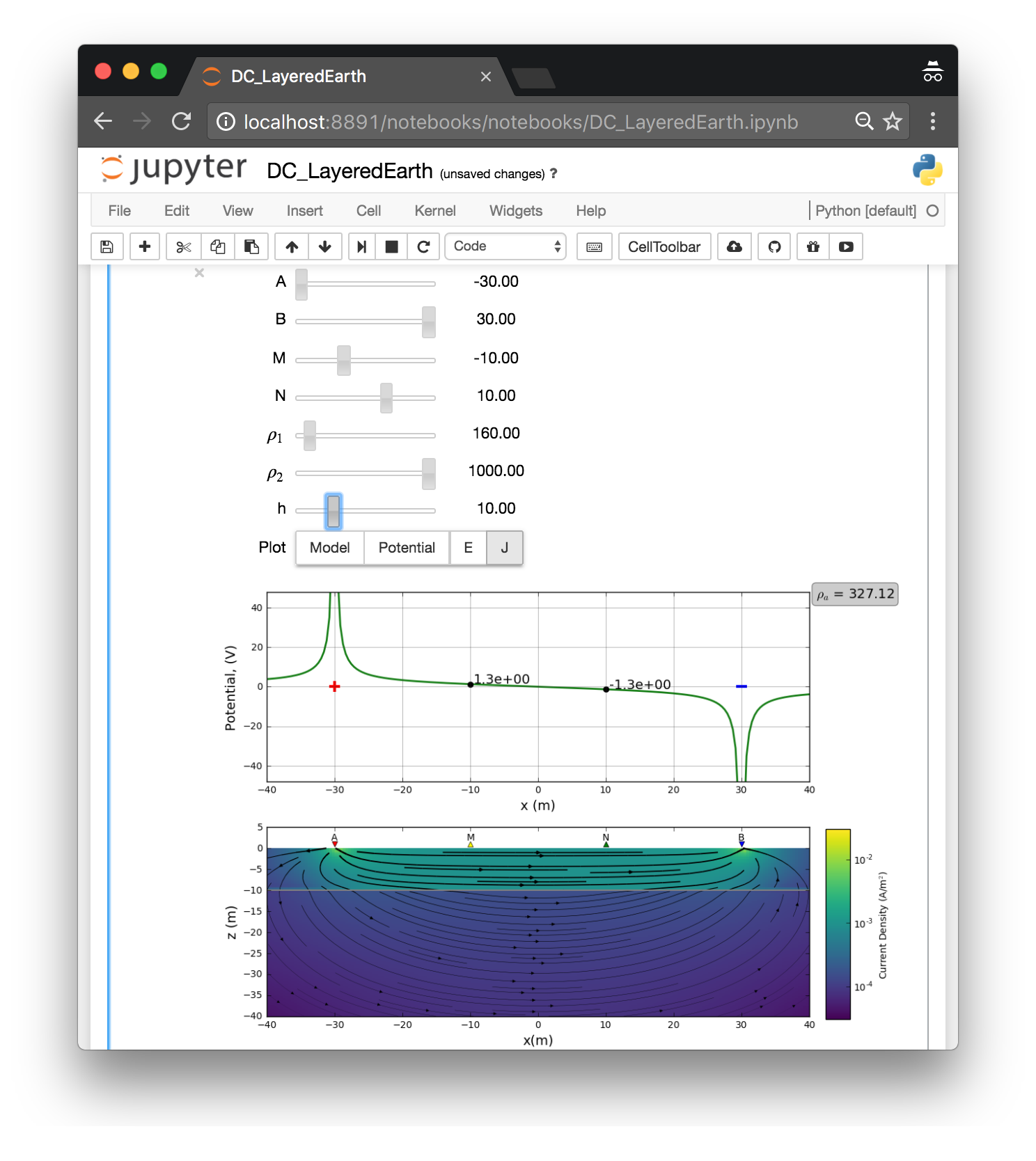
There are a few ways you can run the notebooks. We provide instructions using:
- Binder (free, no login required)
- Microsoft Azure (free, login required)
Alternatively, they can be downloaded from GitHub and run locally. Please see instructions at: https://github.com/geoscixyz/em-apps
Jupyter Notebooks¶
Within the Jupyter Notebook environment, you can use shift + enter to run
each cell of code, or from the menu, select cell, run all
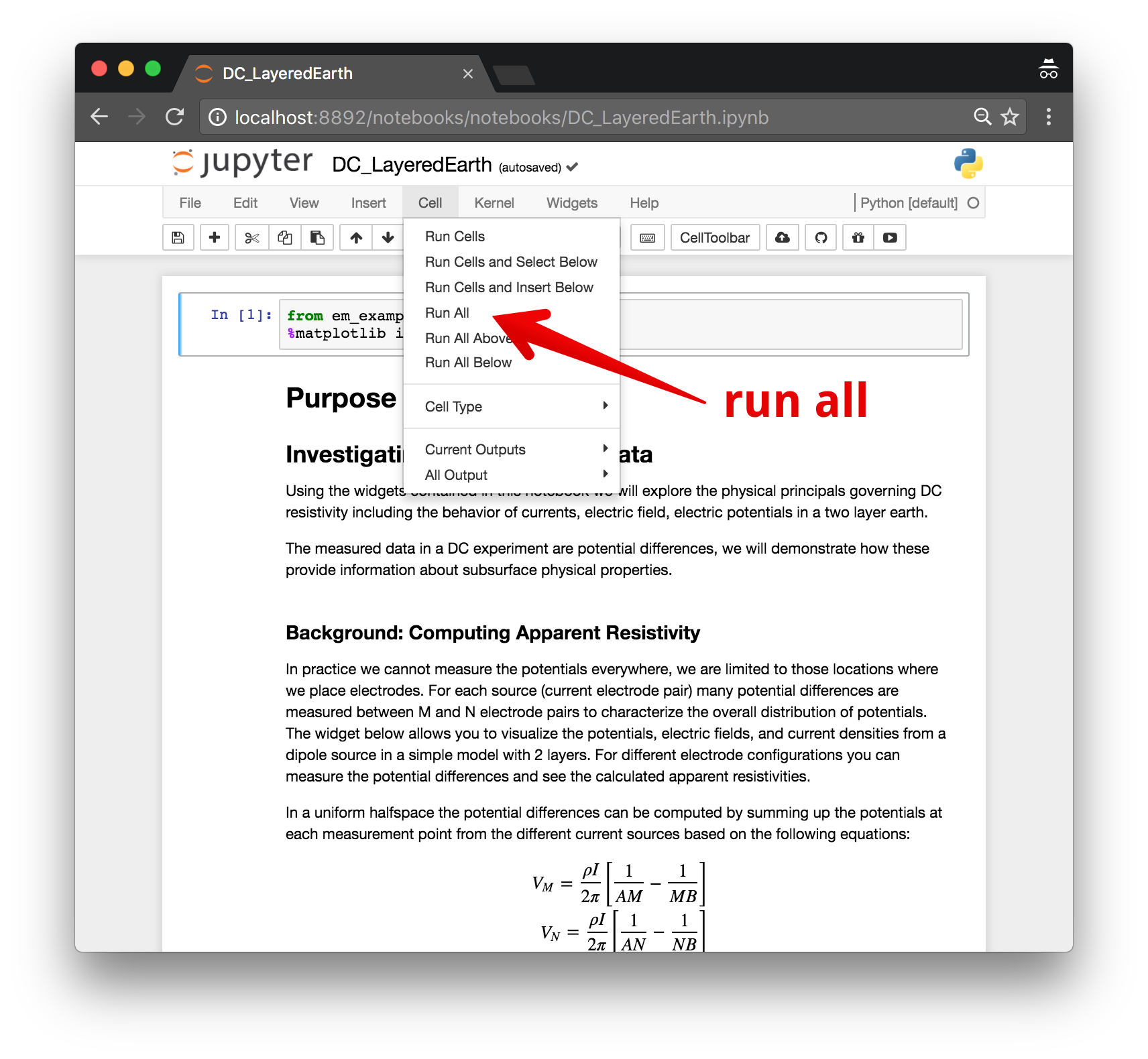
Binder¶
- Launch the binder by clicking on the badge above or going to: https://mybinder.org/v2/gh/geoscixyz/em-apps/master?filepath=index.ipynb. This can sometimes take a couple minutes, so be patient…
- Select the notebook of interest from the contents
- Run the Jupyter notebook
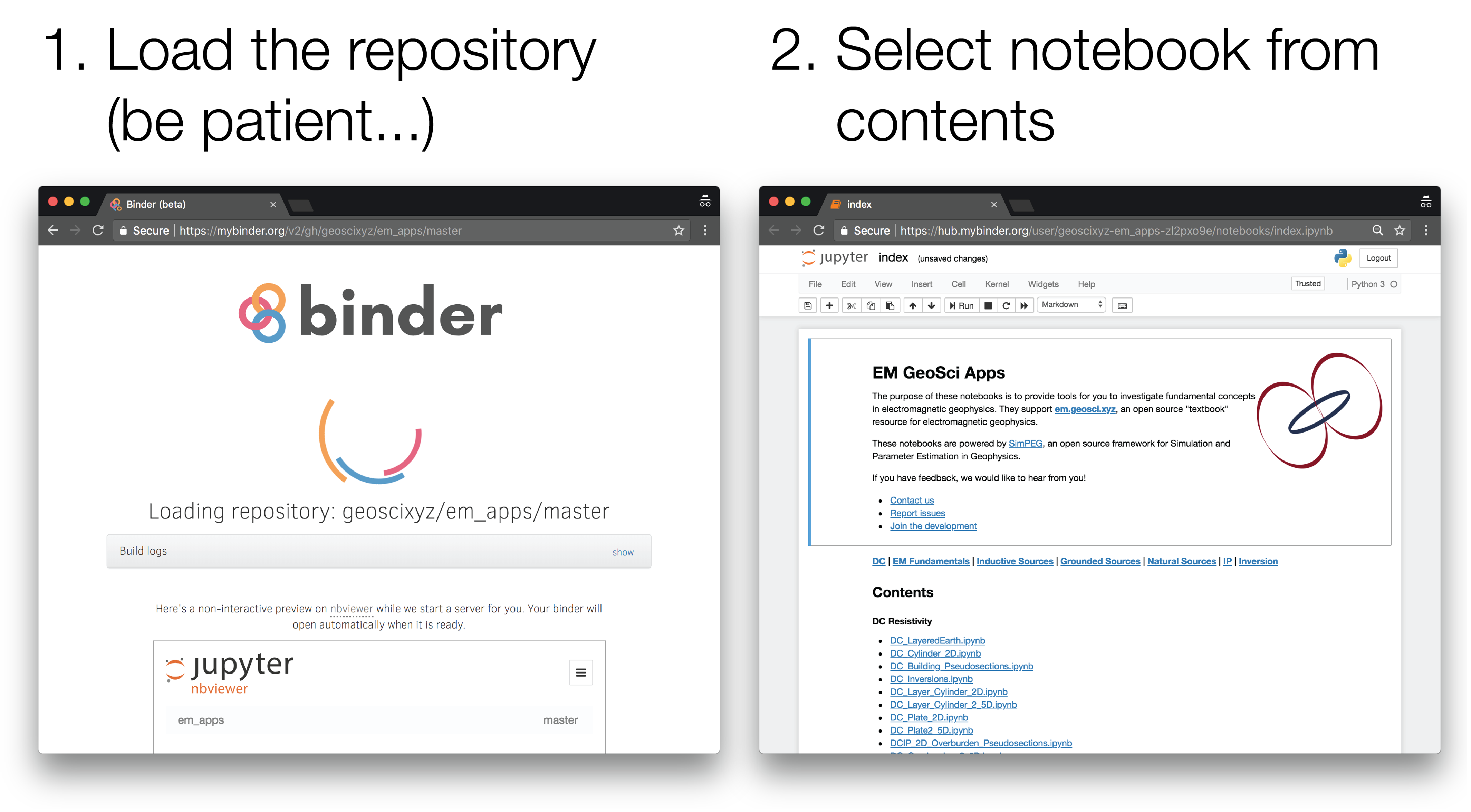
Azure Notebooks¶

- Navigate to Azure notebooks by clicking on the badge above or going to: https://notebooks.azure.com/import/gh/geoscixyz/em-apps,
and select
Importto import the library - Sign in to your microsoft account (or Create One if you do not already have an account)
- Create the new library: Select Import
- Select
index.ipynbto view the notebook contents - Select the notebook of interest from the contents
- Run the Jupyter notebook
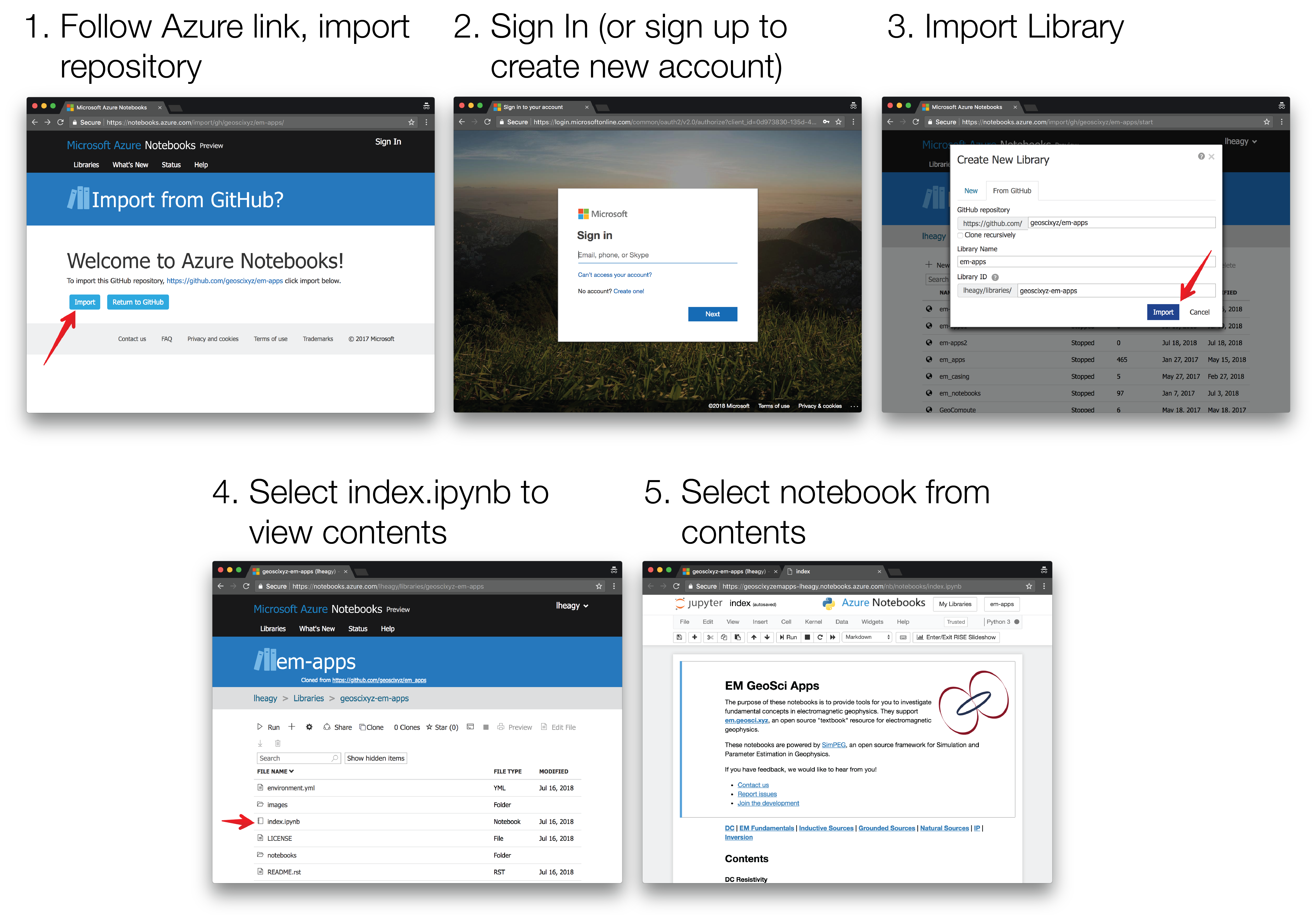
Simulation Notebooks¶
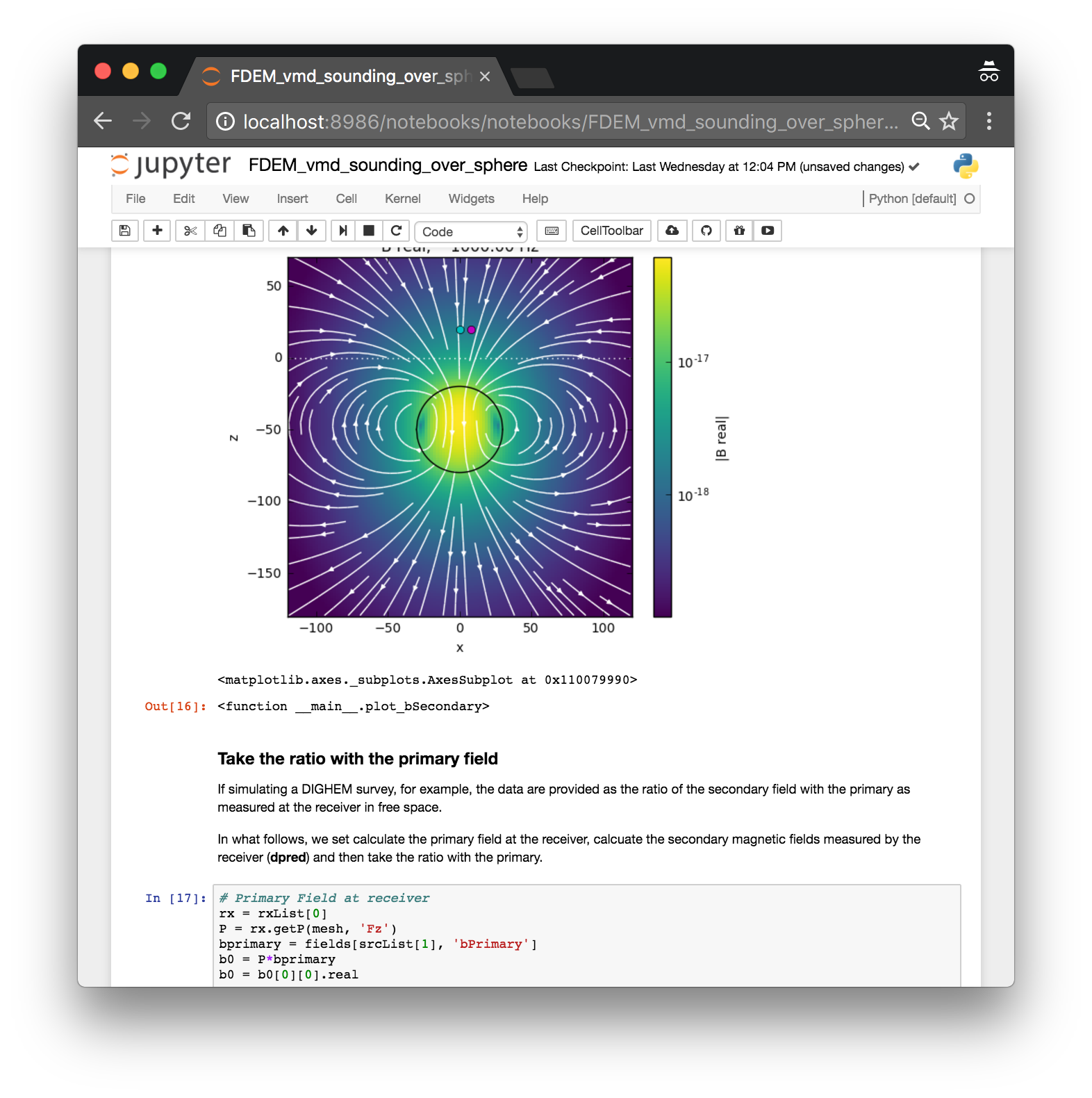

These notebooks walk through forward simulations of both frequency domain electromagnetics and time domain electromagnetics using SimPEG.
See the above instructions to run the notebooks from Binder or Azure. Note that the url’s are different.
- Binder (free, no login required): https://mybinder.org/v2/gh/simpeg/em-notebooks/master?filepath=index.ipynb
- Microsoft Azure (free, login required): https://notebooks.azure.com/import/gh/simpeg/em-notebooks
Alternatively, they can be downloaded from GitHub and run locally. Please see instructions at: https://github.com/simpeg/em-notebooks
Further examples and documentation are available at http://simpeg.xyz.